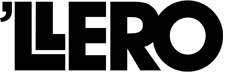Have you found that your Mac isn’t performing like it used to? There’s a pretty good chance it’s a software issue caused by having too much stuff. Email attachments, large files, and outdated or unused apps are just a couple of things that can slow your Mac down, affecting your productivity and opening your system up to phishing scams or even worse, hackers.
It’s worth doing a complete spring clean regularly, but you should definitely do it if your Mac is showing any of the following ‘symptoms’:
- Overheating
- Taking a long time to boot up
- An ominous spinning ball or wheel
But where do you begin, and is it as stressful as it sounds? To be completely honest, some processes might take a little more time than others, but it’s worth doing if you want to improve your Mac’s performance.
1. Take Out The Trash
It is one thing to delete your files, but if you’re not removing them from the Trash, chances are they’re still taking up space. One of the quickest ways to free up hard space on your Mac is to empty your Trash folder. And it’s really easy to do. Here’s how:
- Click and hold your cursor on the Trash can icon
- A popup will appear that gives you the option to Empty Trash.
- Select it
That’s it, you’re done.
2. Remove Those Big Files
Your Mac operating system is worth its weight in gold. And upgrades like the macOS Sierra allows you to optimize storage space, removing files you don’t need. It even gets rid of iTunes TV series and movies you’ve already watched.
3. Get Rid Of Unused Apps
Although deleted apps no longer show on your screen, they’re still using valuable storage space if you haven’t uninstalled them correctly. So make sure you’re also uninstalling them, rather than just binning them, And while you’re at it, get rid of apps you’re no longer need or don’t use.
4. Delete Old Downloads
Here’s a quick question for you. When last did you delete old downloads? It’s easy to forget about those half-downloaded files, along with the ones you don’t need anymore. Think PDFs, email attachments, and files ending in ‘dmg.’ These are literally a waste of storage space on your Mac unless you’re needing to reinstall updates, which you probably don’t.
5. Saving All Your Email Attachments? You Don’t Need Them
All those funny (but inappropriate) memes from friends, outdated team reports, and receipts from Amazon or eBay could be guzzling a whole lot of storage space without you even knowing it. When you double-click a file, it gets saved to a hidden folder called Mail Downloads, where it takes up valuable space.
Do yourself a favor and clean out this folder regularly. You can still retrieve the attachments (that you forgot about) when you open up your emails.
6. Check Your Mac’s Caches
You know that four-letter word? Well, caches would be that four-letter word of the Mac world if it was actually a four-letter word and not a six-letter one. These build up over time, without you knowing it, and take up a large amount of space on your PC.
To keep your macOS performing the way it should, you need to clean up and get rid of useless caches as often as possible. Check out this tutorial on how best to do this
7. Do a Thorough Cleaning of Your Mac
One of the Mac’s best features, which is being able to store files quickly and easily on the Desktop, can also be a major downer if you’re not careful. You see, it’s easy to forget that this is actually a folder too, which means before you know it, your Mac’s sluggish and slow.
There are two ways you can do this. You could manually check everything that’s saved in your Desktop folder according to the date and size, filing or deleting them as you go. But you’d be right in thinking that can be a time-consuming and challenging task.
This is about the time you’re wondering if there isn’t a more efficient method. And the good news is there is. Clean My Mac is the all-in-one program that does exactly what it says. With just one click, you can get rid of tons of emails, large attachments, unwanted photos, failed downloads, unused or outdated caches, and even random locations.
8.Update Your Antivirus Software
Cybercrime is a reality affecting millions of individuals and businesses every year. Whatever you do, don’t make the mistake of thinking it can’t happen to you. It can, and if you’re using out-of-date antivirus programs, it probably will. It’s worth updating the latest Apple antivirus software to keep your macOS running smoothly while protecting your personal data. You’ll also be able to download apps and browse the web safely.
Cleaning Your Machine
Your keyboard and mouse get dirty over time, and we mean really dirty. In fact, studies show that they can contain 400 times more bacteria than toilet seats. So while you’re giving the inside a thorough clean-up, it’s also a good time to give the outside some TLC too.
Give the screen, keyboard, and mouse the once-over with disinfectant wipes, and use compressed air to remove any gunk in between the keys. If you’re cleaning a laptop, remember to check for dust at the back as well as in and around the battery.
This 5-minute job should be done as regularly as possible, but be careful not to damage your Mac in the process. Always make sure:
- Your keyboard is unplugged and off. If it’s wireless, check that it’s switched off.
- Your laptop is off and unplugged.
- Your mouse is off or disconnected and that you’ve removed any batteries.
- Everything is dry before you use it again.
Although it can feel like a tedious task, and even seem a little unnecessary, you’ll be glad once it’s done. Not only will you have more free space, but your Mac will also be running faster and smoother than before.
This article is a partnered post that contains affiliate links.